Error: Field cannot be left blank.
Error: Invalid entry. Do not use equal signs [=] or colons [:].
This summary is not available. For more details, open this PDF.
- Still need assistance? Try the Help Center.
- Link accounts. Learn how to link your accounts or access more accounts.
- CARE. Find out if you qualify for a discount.
- Medical Baseline. Learn how to apply.
- Rebates. Explore PG&E rebates for your home.
- Outages. Report and view electric outages.
- Jobs/Careers. Find out about jobs at PG&E.
Error: Field cannot be left blank.
Error: Invalid entry. Do not use equal signs [=] or colons [:].
This summary is not available. For more details, open this PDF.
- Still need assistance? Try the Help Center.
- Link accounts. Learn how to link your accounts or access more accounts.
- CARE. Find out if you qualify for a discount.
- Medical Baseline. Learn how to apply.
- Rebates. Explore PG&E rebates for your home.
- Outages. Report and view electric outages.
- Jobs/Careers. Find out about jobs at PG&E.
Meter reading schedule
Device vendors
SmartMeter™ for solar & renewable customers
Third party companies
Opt-out program
Sign up for the SmartMeter™ program
Get more reliable service
SmartMeter™ and Meter-Connector provide communication between PG&E and the grid. This two-way communication allows us to quickly identify outages and resolve other service problems, typically without visiting your home or business. Learn more about how this technology works.
More control
You can get an online, detailed history of your energy use and costs, up to the previous day. View your hourly electric and daily gas and electric consumption, and then compare your energy use to last week or even last year. You can use this valuable information to make smart energy choices. Get detailed information about your energy use.
Get alerts about your energy use
SmartMeter™ technology enables us to send you Energy Alerts. These messages notify you when your electric use becomes more costly. Use this information to help manage your energy use and reduce costs. Sign up for the alerts.
More choice
Learn whether you can reduce your energy bills with optional rates that we base on the time of day you use energy. Get details about our pricing plan options.
Use Stream My Data to connect smart devices in your home
When you use your Stream My Data device, your SmartMeter™ connects to the smart devices in your home so that they can automatically respond to energy use from the grid. Learn more about Stream My Data.
Reading the meter
PG&E electric meters measure and record total net usage, which is the difference between the amount of energy you generate and the amount of energy you consume at your property.
You can check your net energy usage by learning to read the meter. Determine the type of meter that you have and then view the following tips.
Note: If you have a SmartMeter™, you can also find out your net usage by logging in to your online PG&E account. Visit your online account.
Read the SmartMeter™ NEM

The following characteristics apply to a SmartMeter™ NEM:
- The five-digit display shows your net kilowatt hours (kWh) of energy use. This cumulative number usually appears on the top line. Some models may first display "888888…," to indicate that the display can show all of the values correctly.
- Below the five-digit display, or on another display, the number with the decimal point shows your current electrical usage in kilowatts* (kW).
- If you’re using energy from PG&E right now, then the meter display will show boxes "moving" from left to right.
- If you are sending energy to PG&E, then the boxes will be "moving" from right to left, and there will be a minus sign to the left or lower left of the kW display. (The speed of movement depends on how much energy is being delivered or received by PG&E.)
- Some meter models also show "Delivered" or "Received." Others show a right arrow when you use energy from PG&E and a left arrow when you send energy to PG&E.
Note: The SmartMeter™ doesn’t display usage by time period (peak, partial-peak or off-peak). If you’re a Time-Of-Use (TOU) customer, you can go online to view your daily net usage hour-by-hour.
Read the NetMeter
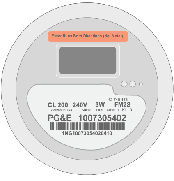
The following characteristics apply to a NetMeter:
- Depending on the meter model, meters can be programmed to start at a setting of 50000 to prevent an initial display of less than zero (00000). (Most of the NEM SmartMeters do not have or need a start setting of 50000.)
- The five-digit display of a residential SmartMeter and a Non-TOU meter shows your net kWh of energy consumption.
- Some TOU display meter models may first display "888888…." This is a meter display test. It is not an error.
- The next non-SmartMeter TOU display shows the date in MMDDYY format, followed by the time in 24-hour (HH MM) format.
- If you’re a time-of-use customer, the non-SmartMeter displays provide readouts for each time period as follows:
- EV customers: total peak, partial-peak and off-peak.
- E-TOU customers: peak and off-peak.
*kW is similar to how fast you are using energy at that moment in time, kWh is how much energy you have used over time.)
Learn how to read a SmartMeter™. Instructions are located on the SmartMeter™. First, determine the SmartMeter™ type. Then follow the instructions for the meter that matches your model.
Reading a Landis+Gyr SmartMeter™


The SmartMeter™ electric meter by Landis + Gyr uses a digital readout. The readout alternates between three displays:
- The initial screen displays '888888…' indicating that the unit is functioning properly.
- The next screen shows the total kilowatt hours (kWh) of energy usage. The five-digit number is cumulative and may include leading zeroes.
- The final screen shows the current electric usage at the premises.
Reading a GE SmartMeter™
SmartMeter™ electric meter by GE uses a digital readout with one standard display:
- The five-digit display showing the total kWh of energy used is located in the first line and is always on. This number is cumulative.
- The next line after the kWh display gives the three-digit voltage level and three-digit current electric usage. The display alternates between the two, for example, displaying 240 Volts, then displaying .345 kilowatts for a few seconds.
Note: A segment check may display momentarily in the first line, but it reverts to the standard display.
Read your Net Energy Metering (NEM) meter
Meters for solar and renewables are different. Electric Net Energy Metering (NEM) meters record the total net amount of electricity used or exported. The display shows an arrow indicating whether you are using or exporting energy.
Discover what analog meters do
Gas and electric meters record the total amount of gas or electricity consumed, just as a car's odometer records mileage. Meters are highly accurate instruments. In fact, the PG&E accuracy record was measured and found to be correct more than 99 percent of the time.
You can check a meter’s accuracy by reading your own meter or accessing your meter data online. Visit your online account.
Learning to read analog meters

Follow these easy steps to read an analog meter:
- Read all the dials, except the testing dials on a gas meter, which have no numbers.
- If the hand on any dial is between two numbers, read the smaller number.
- If the hand appears directly on a number, and the hand to the right is on or just past zero, then read that number only. If the hand to the right is not on zero, read the smaller number.
- To help PG&E track how much energy you use, please keep meters accessible and clear of obstruction.
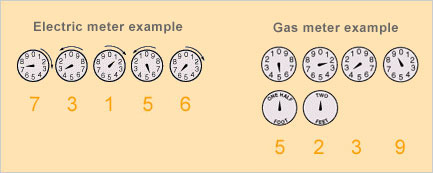
Opt out of the SmartMeter™ program
Learn about your meter choices
With PG&E, you can choose the type of meter that you want for your home. You can choose a SmartMeter™ or an analog meter. The following table compares both meters.
Note: The analog meter comes with a monthly fee. The monthly fee ends after 36 consecutive months. Fees are set by the California Public Utilities Commission (CPUC).
If you qualify for financial assistance, the setup charge for an analog meter is $10 and the monthly charge is $5. Learn about financial assistance requirements. Visit Helping Customers Save Energy & Money.
Learn about SmartMeter™ benefits. Visit SmartMeter™ and Meter-Connector benefits.
Opting out
You can opt out of SmartMeter™ participation with one of the following methods:
- Submit a SmartMeter™ opt-out form online.
- Call our SmartMeter™ line at 1-866-743-0263.
CPUC rules for SmartMeter™ opt-out fees
If you opt out, your monthly fees and meter readings are affected in the following ways.
- Your monthly charges are discontinued after 36 consecutive months.
- Your meter readings take place every other month, starting in 2015.
Note: The decision on opt-out rules was issued by the Decision 14-12-078 December 18, 2014 (PDF) CPUC in December 2014.
Read the tariff and rate changes related to the decision by the CPUC (PDF)
Empower yourself with Stream My Data
PG&E Stream My Data helps you save energy and money by providing real-time electricity data through an energy-monitoring device. This device helps you understand how and when you're using electricity. It also helps you understand the related costs, which enables you to take action that saves energy and money. By connecting an energy-monitoring device to the electric SmartMeter™ in your home or business, you can:
- Monitor your real-time electricity usage (kilowatt [kW]).
- See your real-time price ($/kilowatt hour [kWh]).
- Get an estimate of costs-to-date and an estimated electric bill for the current month.
- Receive demand response event alerts (SmartRate™ and Peak Day Pricing event alerts).
Save money by starting Stream My Data in simple steps
- Find out if you're eligible.
To use Stream My Data, you must meet the following requirements:- Have an active PG&E service account.
- Be a residential or small- or medium-business customer.
- Have an eligible electric rate (E1, A1, A6 or A10).
- Have access to a SmartMeter™ with a strong meter network connection.
- Sign in to your PG&E online account.
After signing in, you will be taken to a dashboard for My Account. Select Learn more about usage monitoring devices under Stream My Data to confirm that you have an eligible meter. If no eligible meter is displayed, email us at StreamMyData@pge.com or call 1-877-743-4357, Monday-Friday, 8 a.m.-7 p.m. You may be eligible for a meter upgrade that enables you to participate.
- Purchase your device.
The device you purchase must be compatible with a PG&E SmartMeter™. It must adhere to ZigBee Smart Energy 1.0 or 1.1 specifications. Many electronics and online retailers sell devices that meet these requirements. To view a list of Home Area Network (HAN) validated devices, see validated HAN devices. - Start learning.
After purchasing a device, follow the instructions on your Stream My Data dashboard to connect it to the meter. The sooner you set it up, the sooner you can track your data, understand your electricity consumption and start saving energy and money.
What is Real-time electricity usage?
Real-time electricity usage shows how much electricity is being used in your home in real time. To learn how much energy your electrical appliances use, turn them on and off to see how the usage changes.
What is Real-time price ($/kWh)?
Real-time price is the price of your electricity at the present moment based on your rate plan tier (E-1 customers). Pricing can change depending on factors defined by the rate plan and the day in the billing cycle. The pricing does not include discounts, but it does include California Alternative Rates for Energy (CARE) if you are enrolled in this program.
What are Real-Time Electricity Costs ($/h)?
Real-time electricity costs are provided on some devices by multiplying the real-time usage and the real-time price, so you can see how much your usage costs at a given time.
What are Estimated Costs to Date?
Estimated Costs to Date are messages sent to your device that provide an estimation of your electricity bill from the beginning of your billing cycle through today, based on your actual usage. These estimates help approximate your bill so you can better track and control usage and real-time electricity costs.
Note: Estimated Costs to Date may not match your bill because they include all charges on an actual bill, but exclude credits or balances from previous bills.
What is the Estimated Electric Bill This Month?
Your Estimated Electric Bill This Month is a prediction of your monthly electricity bill based on your usage to date. This estimate forecasts your usage for the remaining days in the billing cycle based on your previous usage and adds that to the Estimated Costs to Date. The Estimated Electric Bill This Month becomes more accurate over the course of the billing cycle as more actual data is included.
What are SmartRate™ and Peak Day Pricing alerts?
In addition to their preferred method, SmartRate™ and Peak Day Pricing customers also receive alerts on their energy monitoring devices the day before and day of SmartDay™ and Peak Day Pricing events.
Does my device show up-to-the-minute electricity consumption and costs?
The info you see is in real-time. There may be a 15-60 second delay, depending on your energy-monitoring device and the SmartMeter™ at your location.
What's the difference between a kilowatt (kW) and a kilowatt-hour (kWh)?
A kilowatt (kW) is a unit of power or the rate at which energy is used or generated. A kilowatt-hour (kWh) is a unit of energy equivalent to 1,000-watt hours, and is a common unit of measure utility for billing electric energy. As an analogy, if you were to fill a bucket with water from a hose, the rate at which the water flows from the hose into the bucket represents kW (power). The total amount of water in the bucket when finished represents the kWh (energy).
Why isn't my device reporting real-time electricity usage or real-time price?
Occasionally a device loses connectivity to the SmartMeter™. The device attempts to reconnect automatically. If the connection is re-established, your electricity info displays as it typically does. If the device is unable to reconnect, please try the following activities before calling customer support:
- Ensure that the device is plugged in. If the device has been moved from where it was originally installed, move it back to its original location. If that doesn’t work, try moving the device closer to the SmartMeter™ (within 75 feet). The device is designed to reconnect to the SmartMeter™ automatically.
- Contact Stream My Data customer support if neither of these fixes work. For device-specific issues, please contact the device manufacturer.
Why am I seeing real-time electricity usage but not seeing real-time price or real-time electricity cost on my device?
If you are on an E1 rate, our most common residential energy rate, and recently connected your device, you will begin to see your real-time price and real-time electricity cost after the start of your next billing cycle.
Why isn't the info through Stream My Data the same as what I see in my PG&E online account?
The info you see in your PG&E online account differs from that data displayed on your energy-monitoring device because these tools use different approaches and different calculation methods. Using an energy-monitoring device is the only way to see real-time electricity info, including all charges and discounts that are applied to the actual bill. Our goal at PG&E is to provide you with different options so you can choose the one that best suits your needs.
Why did my real-time price change?
Your real-time price reflects changes depending on your tier or TOU period, or during a SmartDay™ or Peak Day Pricing event. The following Web pages have more info on plans. Visit Time-of-Use Plan or Tiered Rate Plan.
Why didn't I receive an Estimated Costs to Date or Estimated Electric Bill This Month message today?
Occasionally, technical issues prevent info reception on your energy-monitoring device. Several attempts are made each day to send this data. Your Estimated Costs to Date and Estimated Electric Bill This Month are sent the following day with the most current info, if your data fails to send.
Why is my Estimated Electric Bill This Month different from my actual bill?
Your Estimated Electric Bill This Month is calculated based on your electricity consumption to-date and an estimate of energy that you will use through the rest of your billing cycle. If your usage varies significantly from week to week, your forecast may be less accurate. The Estimated Electric Bill This Month becomes more accurate over the course of the billing cycle as more actual data is included, and while we do our best to provide a realistic estimate, there is no way for us to predict exactly what your usage and resulting bill will be.
Now that you have an energy-monitoring device and know more about your electricity usage and needs, you are ready to reduce your energy consumption and costs. PG&E has many options to help you save, including alternate rates, rebates and programs. Visit energy-savings programs to get started.
If you’re still looking for answers, contact Customer Support. To contact Stream My Data Customer Support, email us at StreamMyData@pge.com. You can also call 1-877-743-4357, Monday-Friday, 8 a.m-7 p.m.
How do I register and connect my energy monitoring device?
- Sign in to your account.
- Go to the My Account dashboard.
- Select Learn more about usage monitoring devices under Stream My Data to confirm that you have an eligible meter.
Note: If no eligible meter is displayed, email us at StreamMyData@pge.com or call 1-877-743-4357, Monday-Friday, 8 a.m.-7 p.m. You may be eligible for a meter upgrade that enables you to participate.
When you have a device, you can register it on the Stream My Data dashboard.
If you have trouble connecting your device, please see the Connection Tips. If you are still unable to connect after four tries, contact Stream My Data Customer Support. Email us at StreamMyData@pge.com. You can also call 1-877-743-4357, Monday-Friday, 8 a.m-7 p.m.
Is Stream My Data secure?
The Stream My Data radio signal broadcasts on a securely encrypted, 2.4GHz ZigBee Smart Energy 1.0 standards–based wireless channel. ZigBee incorporates PKI certificates using Certicom Elliptic Curve Qu Vanstone (ECQV) technology, which helps uniquely identify each device at the time it connects to Stream My Data. This technology enables devices and the meter to securely authenticate when communicating with each other. Only devices that have been securely authenticated and paired with the SmartMeter™ can access your real-time energy data. In addition, Stream My Data works like a Wi-Fi network. Your device is only accessible within the localized area around the SmartMeter™ (typically up to 75 feet).
Can I share the info that I obtain from the SmartMeter™ with third parties?
PG&E safeguards the info delivered to the SmartMeter™ after you connect an energy-monitoring device to the SmartMeter™. However, this data becomes your data and you may share that data with third parties.
Note: You are responsible for safeguarding any personal info you share with third parties.
Is it safe to provide my PG&E account credentials to vendors to view my Stream My Data info?
With gateway devices where energy usage is viewed on a third-party web page or mobile application, you choose which site or app to use, and the level of info you wish to give to the third-party partners. When you provide info of any kind to a third party, you are responsible for safeguarding your info. PG&E is not responsible for the security of these services.
What types of energy-monitoring devices work with a SmartMeter™?
Compatible energy monitoring devices must support ZigBee communications and be Smart Energy Profile 1.0 or 1.1 certified. PG&E validated several devices that work with the SmartMeter™ and the PG&E network. You may use any Zigbee SEP 1.0 or 1.1 device, but devices that are not on this list may not work as well with the SmartMeter™.
Several types of devices are available:
- In-home Displays (IHDs) or energy monitoring devices show your real-time energy info on a display.
- Gateways connect the SmartMeter™ to the Internet, providing access to real-time energy info through a web browser, smartphone or other connected device.
- Smart Programmable Controllable Thermostats (PCTs) are thermostats that can also receive the real-time energy info from the SmartMeter™.
- USB dongles are similar to flash drives but include a ZigBee-enabled device that can communicate wirelessly with other devices. You can connect a USB dongle with your PC or an Internet connection to view real-time energy info.
- Smart plugs allow you to monitor and control the power consumption of individual appliances.
- Load control switches automatically turn on and off devices that consume a significant amount of energy, such as pool pumps.
- Smart appliances can receive energy info and use presets to adjust your energy usage.
Note: Actual device capabilities vary depending on the type, model and manufacturer.
How does Stream My Data work?
The SmartMeter™ has two radios. The first radio relays your electrical consumption and meter status to PG&E. This info helps us deliver energy reliably and efficiently. The second radio is for Stream My Data and is turned off by default. When you complete the online registration for Stream My Data, the second radio is activated. The SmartMeter™ keeps the real-time electricity info that it gathers. This info is securely transmitted to your compatible energy-monitoring device.
FAQs
SmartMeter™ is a system that collects electric and natural gas use data from your home or business. Electric meters record home usage hourly and commercial usage in every 15 minutes. The natural gas modules attached to gas meters record gas use daily. This data is sent periodically to PG&E through a secure wireless communication network.
Yes, we offer many simple ways for residential customers to opt out of the program:
- Online. Go to the SmartMeter™ Opt-Out page online to get details and submit your meter preference. Visit SmartMeter™ opt-out program.
- By phone. Call our dedicated 24-hour SmartMeter™ line to opt out by phone. Use our automated phone system, or speak to a representative at 1-866-743-0263.
Protecting your information is a top priority. We apply the same privacy protection standards to all data we collect. We treat your personal information as confidential, and we are consistent with all regulatory requirements of the California Public Utilities Commission (CPUC). Read our customer information privacy policy. Visit PG&E privacy policy.
We use wireless radios attached to electric meters to send your use information securely. This technology enables you to better manage your energy consumption.
The system lets you track your energy use anytime throughout the month, which can help you make smart decisions and control your costs.
The SmartMeter™ system is available to all our customers. Most meters were installed in 2012. Some of our residential customers have opted out of the SmartMeter™ program and use analog meters.
The SmartMeter™ system enables us to read your meter without setting foot on your property or disrupting your schedule.
The SmartMeter™ program helps us improve your service by giving us the ability to locate power outages and restore your power faster.
You do not need to be present for the upgrade, but we need clear access to the meter. After that, we collect your meter readings without setting foot on your property.
We install the device in less than 15 minutes. The upgrade takes place during regular business hours and, in most cases, takes about five minutes to complete.
Meter-Connector is a type of SmartMeter™ with built-in cellular technology that enables the meter to relay use data in areas with poor network coverage. The device allows for two-way communication that extends network reach and provides a stronger connection, even during storms. In some areas, network connectivity is low or interference prevents a standard SmartMeter™ from consistently maintaining network connection. Examples of interference are foliage, trees, buildings, construction and terrain. Meter-Connector can send use data for surrounding meters.
A standard electric SmartMeter™ regularly sends meter data through a dedicated radio frequency network to PG&E. Each SmartMeter™ for electric service has a network radio that sends meter data to an electric network access point. The system uses radio frequency mesh technology that allows meters to securely route data via nearby meters and relay devices. This process creates a 'mesh' of network coverage. The system supports two-way communication between the meter and PG&E.
Meter-Connector is a type of SmartMeter™ that has built-in cellular technology. When a standard SmartMeter™ can’t connect to the PG&E dedicated radio frequency, we install Meter-Connector to act as a SmartMeter™ and a cellular electric network access point. Meter-Connector collects info from nearby non-communicating meters and sends meter data for itself and other nearby meters back to PG&E.
Meter-Connector either transmits 1.25 W or 2 W, depending on the speed of the cellular network in your area. SmartMeter only transmits 1 W. Meter-Connector sends use data to PG&E about four times a day. Total transmission time may vary slightly, but typically takes five minutes or less per day. A standard SmartMeter™ relays periodically, with each radio frequency signal typically lasting from 2 to 20 milliseconds. These intermittent signals total about 45 seconds per day.
Protecting customer information is a top priority. We apply the same privacy protection standards to all data we collect. We treat your information as confidential, and follow all CPUC regulatory requirements.
Meter-Connector offers the following benefits:
- The technology helps promote more reliable power, reduces your carbon footprint and provides cleaner energy development.
- After you sign in to your account, you can view your energy use by month, day and hour.
- You can sign up to get notifications by email, text message or phone when your electric use moves into a higher-cost tier.
- You can check your electricity use in 5- to 15-second increments on your Stream My Data device.
We support individual choice for residential customers when it comes to your home meter selection. The CPUC authorizes residential customers to opt out for any reason, regardless of whether they have a SmartMeter™ or an analog meter in place. The CPUC did not approve a SmartMeter™ opt-out program for commercial customers.
Get more info on opting out. Visit SmartMeter™ opt-out program.

SmartMeter™ is the beginning
SmartMeter™ technology is the cornerstone of the smart grid that will modernize the electrical system to be stronger, smarter and more efficient. The SmartMeter™ program provides the first benefits of the smart grid to customers by empowering them to understand and reduce their energy use and monthly costs. They are the gateway to increased energy efficiency and integrated renewable energy sources, while supporting a new generation of intelligent appliances and plug-in electric vehicles that will benefit customers.
Learn about the benefits of SmartMeter™.
How does this lead to the smart grid?
SmartMeters™ are also the first step in a larger Smart Grid effort that is driving a new green technology industry in California. There is no one single idea or technology that will get us to the Smart Grid in one fell swoop. Rather, it's a series of small steps and incremental advancements. It may seem like a lot, but in a decade, we'll all be shocked at how far we've come. The actions we take now are in preparation for technologies and developments we haven't yet fathomed. The Smart Grid will help us keep pace.
Find out how SmartMeter™ communicates with PG&E
The California Public Utilities Commission (CPUC) is leading the effort to upgrade California’s energy infrastructure with automated metering. The PG&E SmartMeter™ program is part of the effort. PG&E upgraded our metering system to SmartMeters™ as part of a state-wide effort to upgrade California’s energy infrastructure. SmartMeter™ technology provides new ways to help you track your energy use, use less energy, and enroll in rate plans that can help you save money.
SmartMeters™ measure and record your energy usage, just as analog meters do. The main difference is that SmartMeters™ are also capable of two-way network communication between PG&E and your home or business. This feature enables you to check your hourly electricity usage online.
Learn more about SmartMeter™ benefits. Visit SmartMeter™ and meter-connector benefits.
Find out how to read your SmartMeter™. Visit Reading the SmartMeter™.
Understand how the SmartMeter™ electric system communicates with PG&E
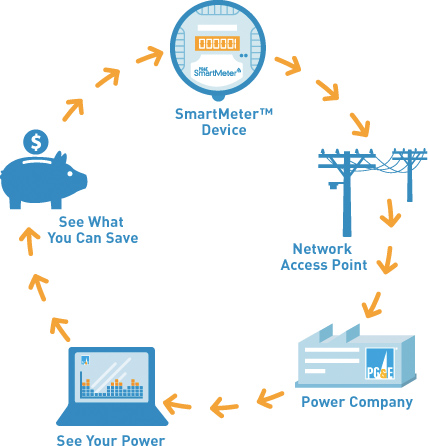
Each SmartMeter™ electric meter is equipped with a network radio. The radio transmits your hourly meter readings, periodically, to an electric network access point. This data is then transmitted to PG&E through a dedicated radio frequency network. Radio frequency technology enables meters and other sensing devices to communicate and route data securely. The electric access points and meters create a "mesh" of network coverage.


Data collected at the access points from nearby electric meters is transferred to PG&E through a secure cellular network. Radio frequency mesh-enabled devices, such as meters and relays connect to other mesh-enabled devices. The devices function as signal repeaters, relaying data to access points. The access point devices gather the information, encrypt it and send it securely to PG&E using a third-party network. The RF mesh network sends data over long distances and various terrain. The mesh always seeks the best route to transmit data. This helps ensure that the info travels from its source to its destination quickly and efficiently.
Understand how the SmartMeter™ gas system communicates with PG&E
The SmartMeter™ gas module attaches to your traditional gas meter. The SmartMeter™ module records your meter readings each day. The SmartMeter™ then uses an radio frequency signal to transmit your readings to a local data collector unit. The data collector unit collects meter information from your meter and many other meters. It then transmits the data securely to PG&E over a dedicated and secure wireless network. Because of its simpler data requirements, a SmartMeter™ gas system only communicates one way: from you to PG&E.
More on saving energy and money
Share My Data
Allow third-party companies to offer analysis and tools to help you save money.
Demand response (DR) programs
Find the right program for your home or business.
©2025 Pacific Gas and Electric Company
©2025 Pacific Gas and Electric Company
