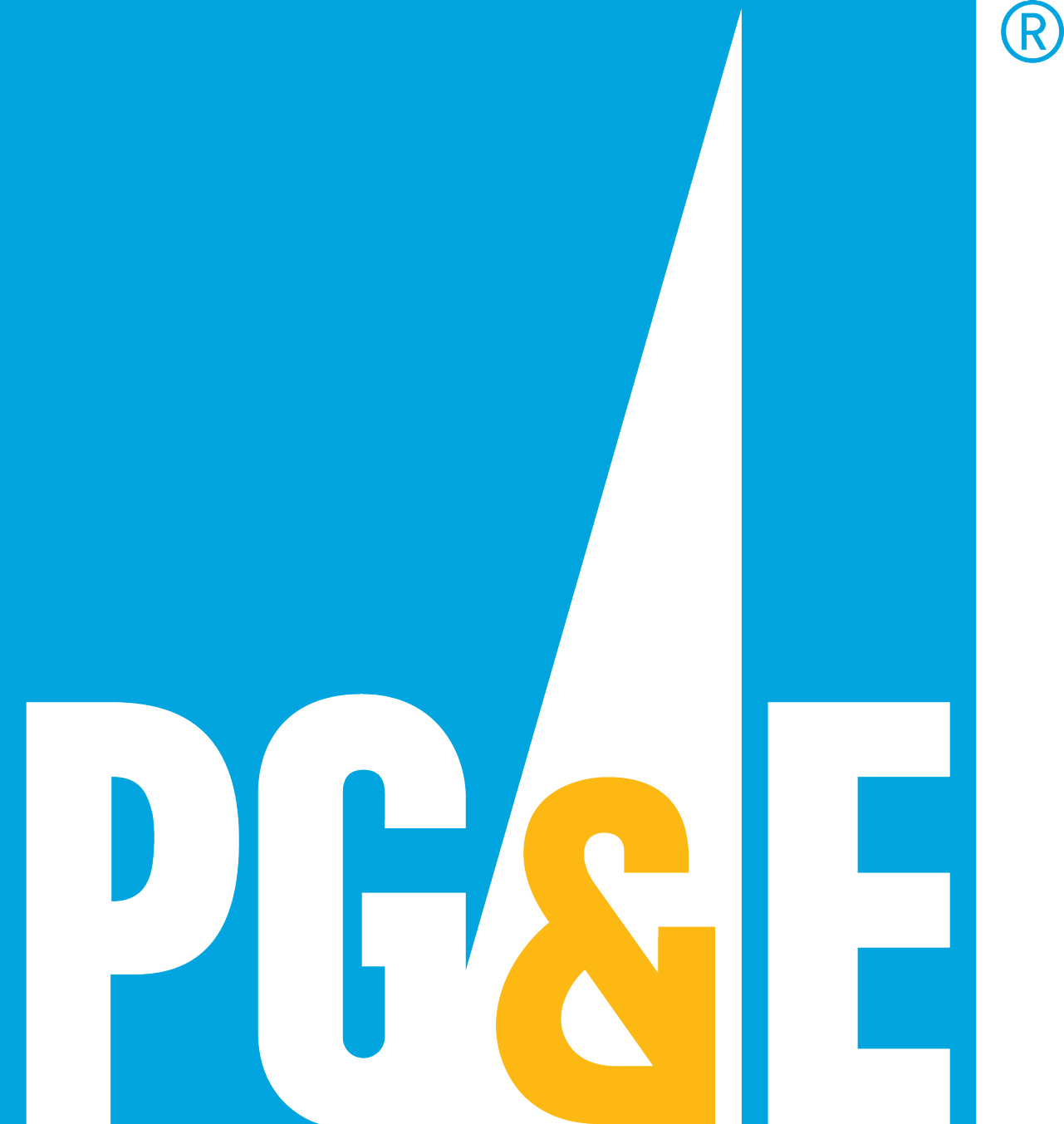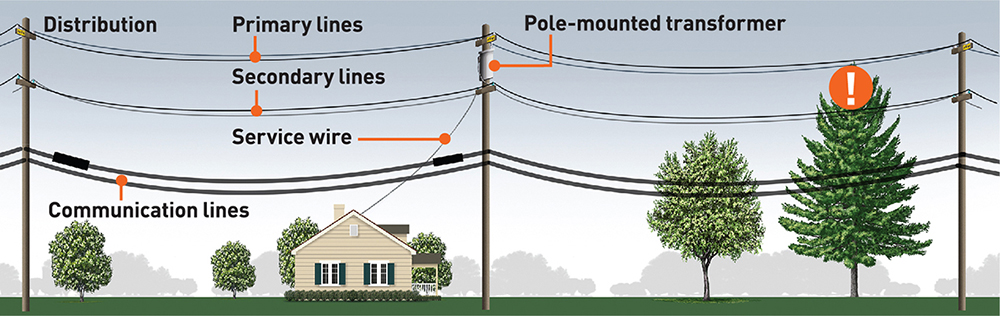How to turn off your electricity during dangerous events
Turn off power at the main switch
Know the location of your main electric panel. In an emergency, you can turn off your electric supply to your whole home or office through the main switch.
Learn how to replace fuses
You may have to replace fuses after emergencies. Follow these tips when replacing a fuse:
- Know the location of your fuse box or circuit-breaker box.
- Shut off the main electric switch before replacing the fuse.
- Disconnect or turn off any equipment that might have caused the fuse to blow.
- Know the correct sizes of any fuses needed and keep spares on hand. Do not replace a fuse with one of higher amperage.
- Replace a blown fuse. Blown fuses can't be repaired.
Find out how to reset your circuit breakers
It's important to learn how to reset your circuit breakers when they trip during an outage. Follow these tips for resetting a circuit breaker:
- Turn off or unplug equipment that connects to the tripped circuit.
- Push the switch firmly to the off position.
- Flip the switch back on.
After the overload is cleared, the electricity comes back on. When your circuit breaker trips repeatedly, a problem with the equipment on that circuit may be the cause. Call an electrician if the equipment is unplugged and the breaker continues to trip.